OK so analytics has always been an important part of my job. It’s really the essence of our campaigns and at the core of what we do. It controls what we do. It let’s us know who our client is. It sometimes tells us more about our clients than they do. It can do a lot or it can do a little depending on how you use it.
I have a few of my own favorite customizations that help me work more efficiently. I’m a fan of things “at a glance” because of the speed of information and the Dashboard section has been a boon allowing me to see the health of a campaign quickly. I’ll tackle that a little later. A way for me to get quick access to some more in-depth information is to take advantage of the “Custom Reporting” section.
To get started setting this up, head to the “Custom Reporting” tab in Google Analytics. You’ll find it in the top navigation.

Select the + New Custom Report option and you are essentially greeted with their default options. Go ahead and change the Report Name to whatever you want, so too the Report Content “Name”. These can be anything, just make sure they make sense.
So next is where personal preference comes in and it’s often dependent on your website and company needs but let’s have a look at the Metric Groups. These are my preferences and maybe a good idea to copy these first and then play around with your own afterwards (this is not set in stone).
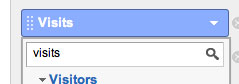
My Metric Groups in order are:
Visits – total number of visits to the website. Gives you an overall perspective
Bounce Rate – I want to see the quality of visitor coming to my website. This may be a skewed metric depending on your type of website but something I still like to see
Goal Completions – I’m fairly conservative with my Goal setups so this metrics gives me a very good idea of conversion data at a glance.
Goal Conversion Rate – due to the fact that I suck at Maths, I like to be provided with this number so I don’t have to think.
Goal 1, Goal 2, Goal 3 Completions – Here’s where you lay the goals side by side depending on what you want to include here.
Transactions – If it’s an e-commerce website, this is important and gives you a look at number of transactions rather than percentages.
Revenue – bottom-line stuff here.
So it should look something like this
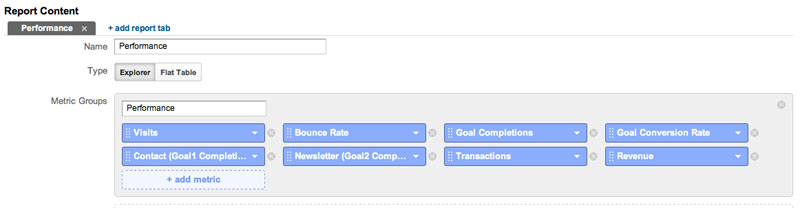
Next section will be the Dimension Drilldown. This will give us a look at more details, first at a glance and then by digging in a little further.
We’re going to do the same thing we did for the metrics and choose some options that I think are important. Again, go ahead and include my selection and then have a play with choosing your own preferences. Here are my faves:
Source/Medium – love to know where they came from
Keyword – mostly valuable if you are doing SEO
If you’re going Paid Search then I’d add “Campaign” and “Ad Group”. It should then look something like this.
So we should be all done with the setup. Go ahead and save it and you should see some data there, don’t forget to adjust the date range as needed. What you see should look something like this:
If you then go ahead and click on one of the search engines and it should take you to the keyword level where you can actually see the data at that level to see which phrases are driving revenue. Nice
This basic overview should get you started on Custom Reporting in Google Analytics. Then you can go ahead and mess around with different metrics and dimensions to see if there is a solution to suit you.
Any time you need to pop back and have a look, just head into the Custom Reporting Section and hopefully you remember what you named it, click on it and there it is.
If you want to shortcut this process, click here and add it to your own profile automagically.
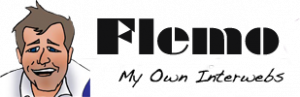


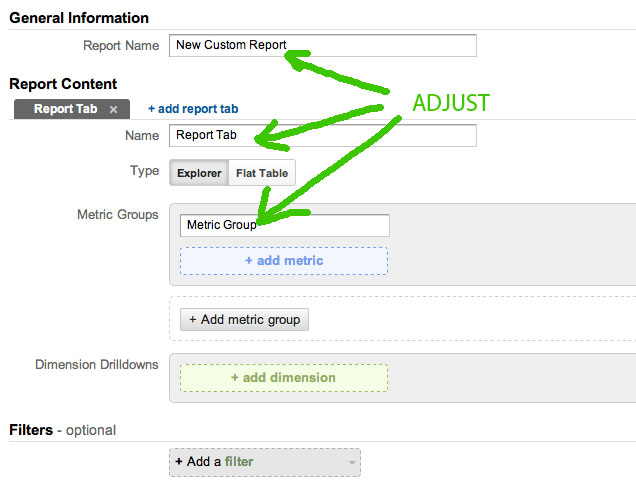

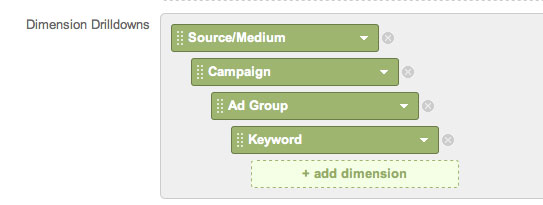
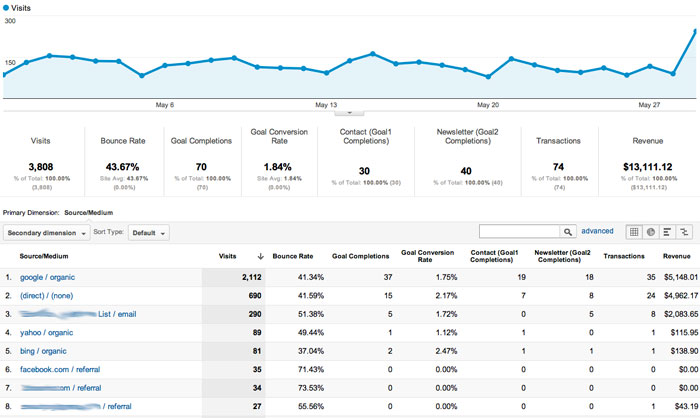
Love this. thank you
This is great stuff, thank you. In one section you say that you can set up different Dimension between Paid Search. Will it still work when you drill down to the keyword level?
@Henry, yes you can still drill down to the keyword level even if it doesn’t have keyword data, you just have to go through a couple of extra steps to get there. Glad you like it.